Quick guide to set up a store and plugins
WooCommerce is one of the most popular eCommerce platforms out there, letting you make your own online store to sell your products directly to customers. If you are thinking about getting into e-commerce, you should probably build a WooCommerce store!
The platform is popular for its simplicity in installation and to customise a store. A few benefits are:
Built-in blogging
WooCommerce seamlessly integrates commerce with content.
Unrestricted customisation
WooCommerce is entirely open source, which means you can modify and customise anything.
Unlimited products
Add as many products as you wish to sell.
Read more about WooCommerce
Steps to start your Woocommerce store
Step 1: Set Up Domain and Hosting for Your Store
The first step is getting your domain name and web hosting. You can do this through a company like GoDaddy, or with a service like Bluehost, an official WooCommerce and WordPress recommended hosting provider.
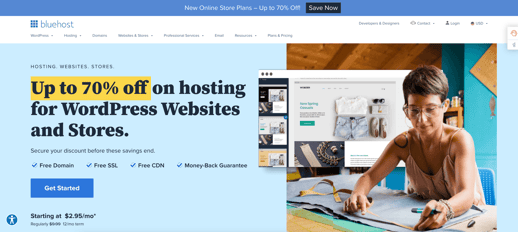
Step 2: Create a new WordPress website
The first step to building your own Woocommerce website is to create a brand new WordPress installation. WordPress is a content management system (CMS) that allows you to host and build websites. You can install Wordpress by following the instructions here.
If you chose Bluehost as your hosting website, it will automatically install WordPress for you when you sign up for a hosting account. You can simply log in to your hosting dashboard and click on the ‘Log into WordPress’ button.
Step 3: Set up WooCommerce
Next, you'll want to install the WooCommerce plugin in order to add eCommerce functionality to your site. WooCommerce is a WordPress plugin, so the installation process is similar to any other WordPress plugin.
To do this, go to your WordPress dashboard and click on Plugins > Add New. Search for "WooCommerce" and once found, click Install Now. Once installed, you'll be able to activate it by going back into Plugins > Installed Plugins > WooCommerce and clicking Activate Plugin under Actions.
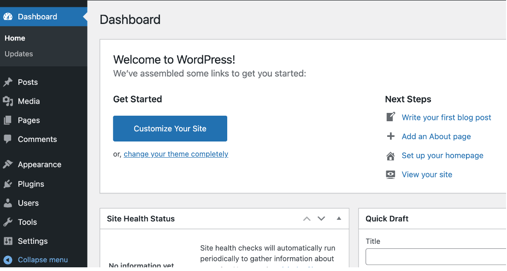
The Setup Wizard
Now that you’ve installed Woocommerce, you’ll just need to follow the steps on the setup wizard. This walks you through all the basics you need to start building your store, such as information about your business, products, customising the website design and setting up payment. You’ll also have the opportunity install extensions that provide additional functionality for things like marketing and unique types of products.
You can view the setup wizard documentation here for more details.
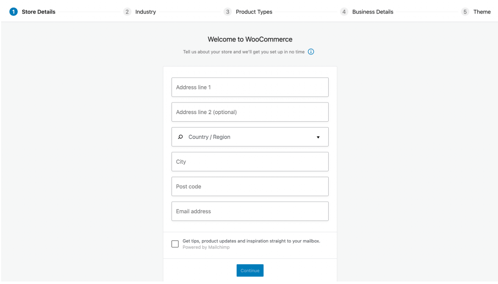
Consider plugins
There are thousand of Wordpress extensions that are fantastic to add to your woocommerce store. Here are a few examples:
Customer Relationship Management (CRM)
Adding a CRM extension to your woocommerce store will allow you to easily track your order or customer data. Try the Hubspot plugin an integration for customer management, abandoned cart tracking and recovery, email marketing, automation workflows, analytics and more.
Sales Funnel
To create the design for your customer flow and optimise your checkout process, try Cart Flows, an all-in-one funnel builder and WooCommerce checkout replacement that is trusted and used by 250,000+ websites. It offers a library of readymade, one-click templates that sell your products and services for you.
Address validation
Reduce the friction of entering an address on a checkout form and avoid spelling errors by implementing address finder.Try our Ideal Postcodes woocommerce address validation.


